PPSSPP is a PSP games emulator that helps people to play PSP games on their Personal computers. PPSSPP Stands for PlayStation Portable Simulator Suitable for Playing Portably. The PPSSPP is currently available for Windows, Mac, Linux, Android, iOS, Nintendo, and many other platforms.
How to Use PPSSPP
The Emulator was first released in 2012 by Henrik Regard, one of Dolphin Emulators’ co-founders. PPSSPP enables save states, dynamic recompilation (JIT), an ad hoc wireless connectivity on a primitive level.
To decrypt PSP multimedia content, PPSSPP uses the FFmpeg software library, which has been upgraded to support Sony’s exclusive ATRAC3plus sound codec. PPSSPP provides enhanced graphics characteristics over the PSP, including more excellent display resolution.
Also Read: How to use PPSSPP
What is PPSSPP?
PPSSPP is the PSP games emulator you can use to run on your Personal Computer to play PSP games. It comes with easy-to-use functions users have to download the Emulator from its official website and run the program while loading the game from the pc directory through this Emulator.
PPSSPP can launch PSP games in high-definition quality on your computer and also on Android. It can also upgrade graphics that’d be too fuzzy on the standard PSP’s narrow display. Even on newer Android devices, you may frequently run at twice the graphic quality of the original.
PPSSPP is an open-source platform distributed underneath the GNU General Public License 2.0. (or later). Anyone is invited to assist with the software’s enhancement. Due in part to their donations, PPSSPP’s support continues to grow, allowing users to play PSP games on the platforms of their choice.
How to Download PPSSPP
PPSSPP is supported by all the major platforms such as Android, iOS, Mac, Windows, etc.
How to Download PPSSPP in Windows?
- Visit the official website of from any browser.
- After the website gets loaded, click on the download button
- Select the download file according to your operating systems
- A prompt will pop that will download the game in a few seconds.
- Load the PSP game files through PPSSPP Emulator
- Enjoy playing PSP games on your PC
How to download PPSSPP IN MAC?
- Visit the PPSSPP official website from any browser on your MAC computer
- Search for Download PPSSPP Button.
- After you find the button, click on it to start the download.
- It will take a few seconds to get the download.
- After downloading, install the PPSSPP on your MAC computer.
- Load the PSP game files from your Mac through the PPSSPP emulator.
- Once the game is loaded, you’ll be able to play PSP games on your Mac.
How to download PPSSPP on Android
- Visit Play store
- Search for the PPSSPP emulator in the search box
- Download and install the PPSSPP Emulator from the search results
- Load the iso or PSP files of the game from your phone directory through an emulator (you can easily download these files from the internet)
- Enjoy playing the game
How to download PSP Games ISO files?
To play any games on the Emulator, you need to have ROM files; without that, it’s impossible to play games in the Emulator; there are a handful of places where you can get these games to run on PPSSPP Emulators.
There is various website available on the internet, search the game of which you want the iso file. Select and click on download.
Place the file in the directory of your choice and load the game into your Computer through PPSSPP EMULATOR.
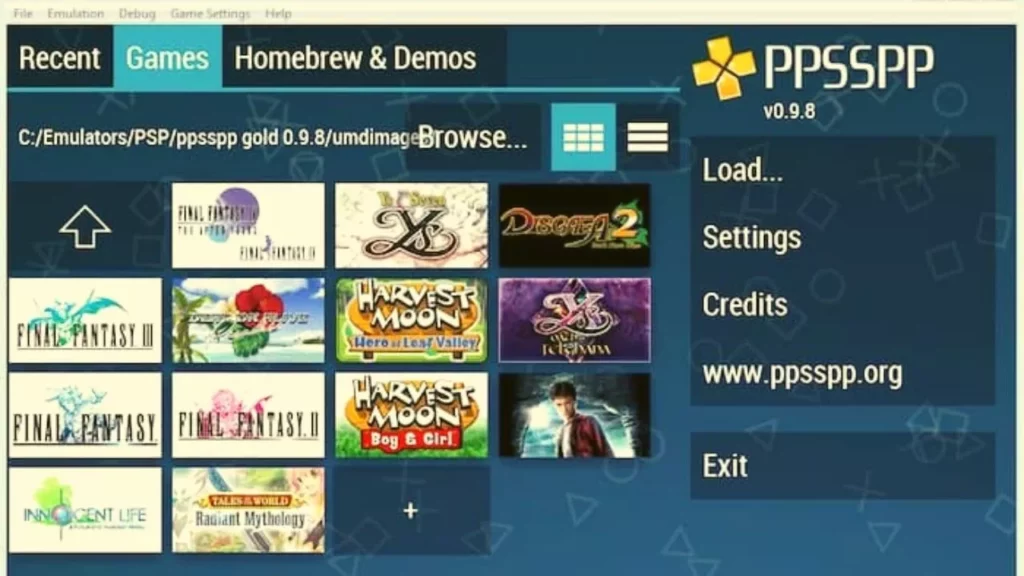
How to use PPSSPP Emulator?
- PPSSPP is easy to install as it’s a standalone software that doesn’t need any Installation wizard. Users need to unzip the Zip files directly on their Computer.
- To avoid creating errors like Failing to save your progress in the game or the files you saved are becoming corrupted, you should permanently keep the game in a different directory than a C drive.
- Before you start using the Emulator, make sure you configure control settings for your PC. To configure control settings for your keyboard, visit Settings > Controls Mapping. Here you will be able to configure the setting based on your preference.
- The next thing you should do is load the game through the PPSSPP emulator through a specific folder where PSP game files are placed. To load the game, navigate through file > load. If everything went correct, the Emulator would show games with their icons. If the game is not loaded, refresh the Emulator, it will fix the problem.
- After loading, the game will start, and you will be able to play. To play on full-screen, press the shortcut keys ALT+ENTER or press the F11 key on your keyboard.
- You can get better graphics quality in comparison with what you get in PSP. Users have the option to increase screen rendering which results in enhanced graphics. To improve screen rendering, navigate through settings > Screen rendering.
- FPS in PSP is limited to 30, but if you use it on your Personal Computer, you can quickly increase it up to 60 FPS which will help you load the game at a much faster rate and avoid game crashes. To use this feature, navigate through Settings > Frame Skipping> auto/off.
- You can fix the screen tearing error by simply enabling the Vsync in the game. Some games may run fine when it’s off, but some can get encountered mistakes. To use this, navigate through game Settings> Vsync.
Frequently Asked Questions (FAQs)
1. What is PPSSPP?
PPSSPP is a PSP games emulator available for Windows, Mac, iOS, Android, etc.
2. Is PPSSPP free to download?
Yes, you can download the PPSSPP emulator from its official website.
3. What is the complete form of PPSSPP?
The complete form of PPSSPP is PlayStation Portable Simulator Suitable for Playing Portably.
4. From where can I download PSP games for the PPSSPP emulator?
Search the iso file of the game you wish to download on the internet.
5. Is PPSSPP SAFE?
Yes, this application is 100% safe to use.
Conclusion
With the PPSSPP emulator, now you can play your favorite PSP games on the devices such as Windows, Mac, Android, iOS, etc., at your ease. This Emulator has not only facilitated you to play PSP games on your preferred device but has also improved the graphics and user experience compared to what you get in PSP. This article discussed how you use this Emulator to play your favorite games at ease and enjoy your time.

Review & Discussion